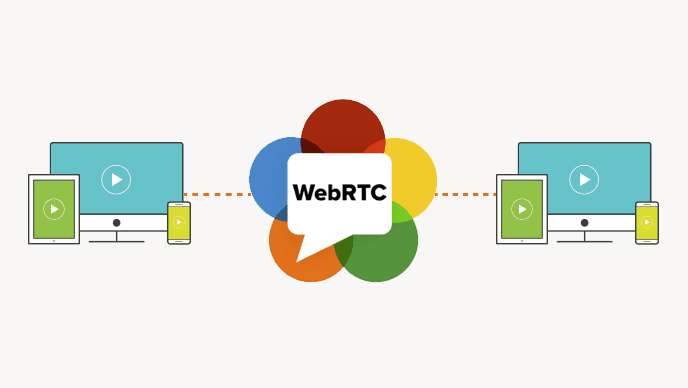In one of my previous posts, I described how to set up WebRTC in a simple web application, without unnecessary dependencies. Here I will expand that solution, making WebRTC work on a mobile device.
For mobile development we will use React Native and react-native-webrtc module. The app was tested only on Android (versions 5.1 and 9), but after adding proper configuration it should work also on iOS.
The source code and setup instructions for the mobile app are available on GitHub. In this post, I will explain, step by step, how to build the app on your own.
Differences between a browser and a mobile device
Using React Native for mobile development allows us to build an Android application with JavaScript. Because of that, the source code will be very similar to the original application (which was intended for web browsers). However, there are some differences you should know about:
- WebRTC for React Native doesn’t need a secure context. In Firefox, we had to enable insecure media settings or use only
localhost, otherwise,we would not get access to thenavigatorobject. React Native works fine with any URL. - We can specify a camera. Most mobile devices have 2 cameras (front and back), so we can choose which one we want to use for our video stream.
- Streams are rendered using
RTCView. In a web application, we used a normalvideoelement to show our stream on a web page. For React Native, that would not work, and we need a dedicated element from thereact-native-webrtcmodule. - All WebRTC related classes are provided by
react-native-webrtc. In the web application, we could freely use objects likenavigatoror classes likeRTCPeerConnection. Now we will have to import them from thereact-native-webrtcmodule. Luckily, they look and work almost exactly the same.
Creating a React Native app
Before working with React Native, you need to set up the environment. Follow these instructions from the official docs. In my experience, Watchman is not necessary, so you can skip that step.
Also, as far as I know, WebRTC will not work with Expo and with emulators, so follow the instructions for React Native CLI Quickstart.
To create a new mobile application called WebRTC, run:
npx react-native init WebRTC
cd WebRTC
npm install
npx react-native startThis will start a development server which reloads your app every time you change the source code. To upload the app to your phone, connect the device via USB, enable USB debugging, and run this command:
npx react-native run-androidWhen the command is done, you should see the default React Native application on your phone. We are going to alter it a bit.
Setting up WebRTC dependencies
To use WebRTC with React Native, we need to install react-native-webrtc module. You might remember from the previous post that WebRTC also needs a signaling server, so we will install socket.io-client for websocket communication:
npm install --save react-native-webrtc
npm install --save [email protected]We will use an older verson of socket.io-client, because the newest one doesn’t work very well with React Native, as you can read about in this GitHub issue. Also, our original Python signaling server with default settings will cause a lot of warnings about long timers, so we should specify the ping timeout in signaling/server.py:
sio = socketio.AsyncServer(cors_allowed_origins='*', ping_timeout=35)The rest of the changes follow the Android installation instructions for react-native-webrtc module, but we are going to go through them step by step, applying only the changes that are really necessary.
First, we need to update our application’s permissions by editing android/app/src/main/AndroidManifest.xml:
<uses-permission android:name="android.permission.CAMERA" />
<uses-permission android:name="android.permission.RECORD_AUDIO" />
<uses-permission android:name="android.permission.ACCESS_NETWORK_STATE" />We are going to use an older version of gradle, so we have to change android/build.gradle:
classpath("com.android.tools.build:gradle:3.4.2")We should also update android/gradle/wrapper/gradle-wrapper.properties:
distributionUrl=https\://services.gradle.org/distributions/gradle-5.5-all.zipIn android/settings.gradle, replace the line include ':app' with:
include ':WebRTCModule', ':app'
project(':WebRTCModule').projectDir = new File(rootProject.projectDir, '../node_modules/react-native-webrtc/android')The last change is to add one line to dependencies in android/app/build.gradle:
dependencies {
...
compile project(':WebRTCModule')
}Unrelated to WebRTC, it would be more elegant to keep our source code in a separate directory, so create a src directory, move our App.js file there, and change import App from './App'; to import App from './src/App'; in index.js.
Implementing WebRTC connection in React Native
We will keep our WebRTC code separately, in a file called src/webrtc-utils.js. Let’s start with importing the dependencies:
import {
RTCPeerConnection,
RTCIceCandidate,
RTCSessionDescription,
mediaDevices,
} from 'react-native-webrtc';
import socketIO from 'socket.io-client';
All WebRTC classes are now provided by react-native-webrtc module, and we can use mediaDevices without the navigator object, but other than that, there are very few differences in comparison with a web browser.
Next, we will include configuration variables:
// Config variables: change them to point to your own servers
const SIGNALING_SERVER_URL = 'http://192.168.0.1:9999';
const TURN_SERVER_URL = '192.168.0.1:3478';
const TURN_SERVER_USERNAME = 'username';
const TURN_SERVER_CREDENTIAL = 'credential';
// WebRTC config: you don't have to change this for the example to work
// If you are testing in local network, you can just use PC_CONFIG = {iceServers: []}
const PC_CONFIG = {
iceServers: [
{
urls: 'turn:' + TURN_SERVER_URL + '?transport=tcp',
username: TURN_SERVER_USERNAME,
credential: TURN_SERVER_CREDENTIAL
},
{
urls: 'turn:' + TURN_SERVER_URL + '?transport=udp',
username: TURN_SERVER_USERNAME,
credential: TURN_SERVER_CREDENTIAL
}
]
};They look almost the same as in the web version. The main difference is that iceServers key has to be present in PC_CONFIG, even if we are not going to use any ICE servers. In that case, you can just provide an empty array.
Keep in mind that you will probably run the signaling server on your computer, not on your phone, so using localhost will not work. You will have to find your computer’s local IP address and replace the one in the configuration.
The last part of the file is a single class that encapsulates our WebRTC connection logic. It is very similar to the code from the web version, and therefore will not be explained here (you can check the detailed explanation in the previous blog post). There are some minor differences:
react-native-webrtcimplementation does not provide a default argument forcreateOffer, so we are going to call it with an empty object like this:createOffer({})(createAnswerprovides a default argument, so we don’t have to)- our
socketIOwill receive a bit more configuration, to specify thewebsocketprotocol - we will use a callback called
onRemoteStreamObtainedto make the remote stream available for rendering - instead of starting the connection immediately when the app loads, we will do it when the
connectmethod is called - we will choose the front camera for our video stream:
video: {facingMode: 'user'}
Other than that, the code is almost exactly the same as in the web version:
export default class WebRTC {
socket;
pc;
localStream;
constructor() {
this.socket = socketIO(SIGNALING_SERVER_URL, {
autoConnect: false,
jsonp: false,
transports: ['websocket'],
});
// Signaling callbacks
this.socket.on('data', this.onData);
this.socket.on('ready', this.onReady);
}
connect = () => {
this.getLocalStream();
}
// Signaling methods
onData = (data) => {
console.log('Data received: ', data);
this.handleSignalingData(data);
}
onReady = () => {
console.log('Ready');
// Connection with signaling server is ready, and so is local stream
this.createPeerConnection();
this.sendOffer();
}
sendData = (data) => {
this.socket.emit('data', data);
};
// WebRTC methods
getLocalStream = () => {
mediaDevices.getUserMedia({
audio: true, video: {facingMode: 'user'},
}).then((stream) => {
console.log('Stream found');
this.localStream = stream;
// Connect after making sure that local stream is availble
this.socket.connect();
}).catch(error => {
console.error('Stream not found: ', error);
});
}
createPeerConnection = () => {
try {
this.pc = new RTCPeerConnection(PC_CONFIG);
this.pc.onicecandidate = this.onIceCandidate;
this.pc.onaddstream = this.onAddStream;
this.pc.addStream(this.localStream);
console.log('PeerConnection created');
} catch (error) {
console.error('PeerConnection failed: ', error);
}
};
sendOffer = () => {
console.log('Send offer');
this.pc.createOffer({}).then(
this.setAndSendLocalDescription,
(error) => { console.error('Send offer failed: ', error); }
);
};
sendAnswer = () => {
console.log('Send answer');
this.pc.createAnswer().then(
this.setAndSendLocalDescription,
(error) => { console.error('Send answer failed: ', error); }
);
};
setAndSendLocalDescription = (sessionDescription) => {
this.pc.setLocalDescription(sessionDescription);
console.log('Local description set');
this.sendData(sessionDescription);
};
onIceCandidate = (event) => {
if (event.candidate) {
console.log('ICE candidate');
this.sendData({
type: 'candidate',
candidate: event.candidate
});
}
};
onAddStream = (event) => {
console.log('Add stream');
this.onRemoteStreamObtained(event.stream);
};
handleSignalingData = (data) => {
switch (data.type) {
case 'offer':
this.createPeerConnection();
this.pc.setRemoteDescription(new RTCSessionDescription(data));
this.sendAnswer();
break;
case 'answer':
this.pc.setRemoteDescription(new RTCSessionDescription(data));
break;
case 'candidate':
this.pc.addIceCandidate(new RTCIceCandidate(data.candidate));
break;
}
};
};Creating a React Native WebRTC component
The source code of the app itself (src/App.js) is very short:
import React from 'react';
import { Button } from 'react-native';
import { RTCView } from 'react-native-webrtc';
import WebRTC from './webrtc-utils';
export default class WebRTCMobile extends React.Component {
state = {
remoteStreamURL: null,
}
onConnect = () => {
this.webrtc = new WebRTC();
this.webrtc.onRemoteStreamObtained = (stream) => {
this.setState({remoteStreamURL: stream.toURL()});
}
this.webrtc.connect();
}
render() {
return (
<>
<RTCView
streamURL={this.state.remoteStreamURL}
style={{width: 300, height: 300, alignSelf: 'center'}} />
<Button onPress={this.onConnect} title='Connect' />
</>
);
}
};Even if you had no previous experience with React Native, it should not be difficult to understand the general idea of this component. First, it imports the required dependencies (including our WebRTC utils). Then, it displays the remote video stream and a single button labeled “Connect”. When the button is pressed, we create an actual WebRTC connection.
As mentioned before, in React Native we have to use RTCView instead of a video element. It is also important to use the state of our component to store the remote stream URL. That way, when it becomes available, React Native will automatically update the RTCView.
Running the app
You can now test this application on your phone. Run npx react-native run-android and see if the layout was updated. When 2 users press the “Connect” button, video and audio streams from each of the applications should be sent to the other one.

If you notice logs starting with “WebRTC tries to override …” while building the app, the easiest way to fix the problem is to remove android/app/build directory and try again.
This app was also tested on a public network, with the same TURN server setup as in the previous post.
Conclusion
Using voice and audio communication over the Internet is a very useful feature. It is especially useful for mobile devices, where it can partially replace normal GSM calls. I hope this tutorial will help you get familiar with this technology and start working on your own ideas. If you spot any mistakes or missing pieces, please let me know!